We’ve climbed the mountains of Midgard, braved the fogs of Vanaheim, and slayed plenty of Valkyries along the way to bring you the best God of War settings for performance on your gaming PC. While the former PlayStation exclusive is infamous for pushing the PS4’s hardware to its limit, you don’t need the best graphics card to get Kratos looking as photogenic as ever. If you’re still on the fence whether you should jump into this console classic, check out our God of War review.
This PC port comes with several PC-exclusive features, such as improved graphics settings and ultrawide monitor support. God of War also boasts Nvidia DLSS and AMD FSR to help boost fps, so there’s something for GeForce and Radeon users.
Meanwhile, Nvidia Reflex helps keep system latency down to a minimum, so you don’t suffer any unnecessary input lag when trying to avoid an attack from an enormous troll.
Here’s a refresher of the hardware you’ll need to meet the God of War system requirements, before you set off on your journey across the realms:
| Minimum 720p/30fps |
Recommended 1080p/30fps |
High 1080p/60fps |
|
| Settings | Low | Original | Original |
|---|---|---|---|
| CPU | Intel Core i5-2500K AMD Ryzen 3 1200 |
Intel Core i5-6600K AMD Ryzen 5 2400G |
Intel Core i7-4770K AMD Ryzen 7 2700 |
| RAM | 8GB | 8GB | 8GB |
| GPU | Nvidia GTX 960 AMD R9 290X |
Nvidia GTX 1060 AMD RX 570 |
Nvidia GTX 1070 AMD RX 5600XT |
| VRAM | 4GB | 4-6GB | 6-8GB |
| Storage | 70GB | 70GB | 70GB |
It’s worth noting that while hard drives are supported, your loading times and overall experience with God of War will be dramatically improved by using the best gaming SSD you can afford, per the developer’s recommendation.
| Performance 1440p/60fps |
Ultra 4K/60fps |
|
| Settings | High | Ultra |
|---|---|---|
| CPU | Intel Core i7-7700K AMD Ryzen 7 3700X |
Intel Core i9-9900K AMD Ryzen 9 3950X |
| RAM | 16GB | 16GB |
| GPU | Nvidia RTX 2070 AMD RX 5700 XT |
Nvidia RTX 3080 AMD RX 6800 XT |
| VRAM | 8GB | 10-16GB |
| Storage | 70GB | 70GB |

Best God of War graphics preset
There’s no shame in opting for the best God of War graphics preset if you’re as excited as Atreus to embark on your Nordic expedition, especially since using a preset can also help establish a performance baseline to tinker with individual settings. There are some easy gains to be made via a few simple tweaks, so we’d recommend checking out our detailed settings breakdown further down.
We think the High preset is the ideal place to start for most players, as you’ll need to opt for some high settings anyway to unlock the higher resolution shadows, improved screen space reflections, and ambient occlusion enhancements that come with this port. Better still, AMD FSR and Nvidia DLSS make getting God of War looking and running its best far less of a Herculean task.
While the Ultra preset provides the best visual experience, we’d argue the improvements it offers versus High aren’t substantial enough to warrant its 7% performance cost. Additionally, many graphics cards may struggle to fulfil its steep VRAM requirements. If High proves too much for your PC, moving down to the Original preset can uplift your fps by as much as 10%, and it’ll make God of War look every bit as good as it does on PlayStation consoles. The Low preset can help improve performance by 7% versus Original and still leaves the game looking decent overall, but we’d only really advise using it as a last resort.

Best God of War settings
Here are the best God of War settings:
- Texture quality: High
- Model quality: Ultra
- Anisotropic Filter: Ultra
- Shadows: High
- Reflections: High
- Atmospherics: High
- Ambient occlusion: High
- Upscaling: Nvidia DLSS / AMD FSR
Since God of War doesn’t have its own benchmark, we used a combination of in-engine cutscenes and gameplay scenarios as testing grounds to establish our recommended settings. So, without further ado, here’s our breakdown of the potential performance impact of individual settings, in order from biggest to smallest:
The simplest way you can improve your frame rate in God of War is by using Nvidia DLSS or AMD FSR upscaling. If you have an RTX GPU, Nvidia DLSS is an absolute no-brainer, but we’d suggest sticking as close to the ‘Quality’ preset as you can. In our testing at 4K with Ultra settings, Quality mode improved performance by a staggering 37%. There are even bigger gains to be made, with Ultra Performance shooting our fps up by as much as 88%, but this introduced very distracting artefacts. For those with Radeon graphics cards, FSR in Ultra Quality raised our average performance by 28%, while Performance mode turned a 78% improvement.
The reflections setting changes the resolution and sampling rate of dynamic objects’ reflections, such as character models, particle effects, and select environmental details, such as fire and some other light sources. Turning on reflections with the Original preset impacts frame rates by around 8%, but High only costs slightly more at 9%. Pushing up to Ultra, has a 14% performance footprint, with Ultra+ tanking the game’s frame rate by a whopping 24%. High is the obvious choice here, not only because it doesn’t cost much more than Original, but it’s also the minimum preset required to enable the PC-exclusive improved screen space reflections.

Shadows, like reflections, only affect the shadows of dynamic objects by shifting their resolution and filtering. Moving up from Low to Original costs around 3%, but if you’ve the 175MB of VRAM to spare, then High impacts fps to the same degree with an appreciable difference to shadow detail. Ultra asks for another 245MB of VRAM and is undeniably sharp but demands that you sacrifice another 7% of your potential frame rate. Our advice for most people is to go with High, but Ultra isn’t entirely a write-off if you’ve the horsepower to spare.
Moving on to ambient occlusion, which modifies the quality of self-shadowing, it would appear that the most taxing settings in God of War are those that offer substantial improvements over their console-level presets. Switching to Original from outright disabled, brings fps down by around 4%. However, if you want to enjoy the benefits of GTAO (ground-truth ambient occlusion) and SSDO (screen space directional occlusion) you’ll need to shift to High and give up 9% of your performance. Despite its cost, we recommend using High if your system can stomach it, as it really does enhance the depth of the game’s many beautiful locations.
Anisotropic filter sets the quality of texture filtering. This setting normally doesn’t impact performance much at all, but is oddly taxing in God of War for the noticeable improvement in visuals it provides. Ultra, naturally, is the heaviest and best-looking preset but has an fps footprint of just over 5%. Similar to ambient occlusion, we urge most people to crank this setting up, as moving down to Original only nets a small 1% frame rate improvement and moving down to Low simply puts too much of a blemish onto God of War’s awesome environments.

The atmospherics setting controls the quality of dynamic fog that you’ll come across frequently throughout your journey in Midgard and other frosty realms. For the PlayStation experience, the Original preset costs 2% more than Low. However, at just 3% more, High is our personal preference. Ultra isn’t too much more intensive, but lowers your frame rate by almost 6%, without providing much of an improvement over High. It’s worth noting that this setting also eats up additional VRAM, by as much as 321MB.
Coming to the least performance intensive settings in God of War’s graphical suite, model quality is self explanatory and has a maximum fps cost of 4%, with the Ultra preset. Since High costs 3%, we’d opt for Ultra, but Original still looks great if you need to squeeze out a few extra frames.
The level that you set texture quality to is largely determined by your resolution and your GPU’s available VRAM. As such, there’s no universal recommendation we can make here, other than to push this setting as high as you can while not using up your graphics card’s memory (there’s a counter in the bottom right that changes dynamically as you edit settings). For some context, moving up from Minimum to Ultra will increase VRAM usage by 2,560MB (2.5GB), but High is far more reasonable with an 1,707MB asking price.

God of War accessibility settings
God of War’s accessibility menu contains settings that affect the manner of input for several game mechanics, in addition to more typical options that are designed to help alleviative motion sickness and assist players with hearing or sight impairments.
Quick time event inputs, sprinting, and stun grabs can be toggled between taps and holds, and players can also opt to complete the game’s chisel doors via a single button press rather than the default ‘precision’ input. It’s also possible to make Kratos automatically sprint when a movement direction is detected, with an ‘auto sprint delay’ slider allowing for further customisation. You can either set reticles to only appear when aiming or always remain active.
You can also increase text size by a factor of 10, but this is unfortunately limited to particular text and menu elements. Backgrounds for subtitles is also included, in addition to a subtitle speaker tag that will appear alongside dialogue. You can configure, and even turn off, ambient camera sway and camera shake during gameplay, but neither of these options affect God of War’s cinematics.
We’re happy to report that you can change all the game’s keybindings when using a mouse and keyboard. Better still, you can play the game entirely with a keyboard and no mouse if preferred. There’s also support for Xbox and PlayStation controllers, including DualSense, but there’s no rebinding support for these peripherals.

Overall, we’re happy to report that Santa Monica Studio and Jetpack Interactive have delivered a solid PC port of a console classic. While it’s a shame there’s no ray tracing to make God of War look all the more godlike, the options available on PC offer some easy ways to improve both the performance and visuals compared to its original PlayStation presentation.
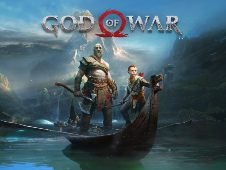 God of War God of War $49.99 Buy now Network N earns affiliate commission from qualifying sales.
God of War God of War $49.99 Buy now Network N earns affiliate commission from qualifying sales.
Take the God of War system requirements test over on PCGameBenchmark to answer the question… Can I run God of War?
